The gear
I’m using two ATEM Mini switchers to make this all work, this is because each one has a single DVE function so when paired together you get two DVEs to push around to your desire.
The ATEM Mini is considered the ‘secondary’ switcher as it only has one input, the presentation from the speaker’s laptop, or maybe a skype/zoom call.
The ATEM Mini Pro is my ‘main’ switcher as it has more inputs and is doing some more work during the production - like recording the program.
The setup
Here is a full diagram of the equipment used.
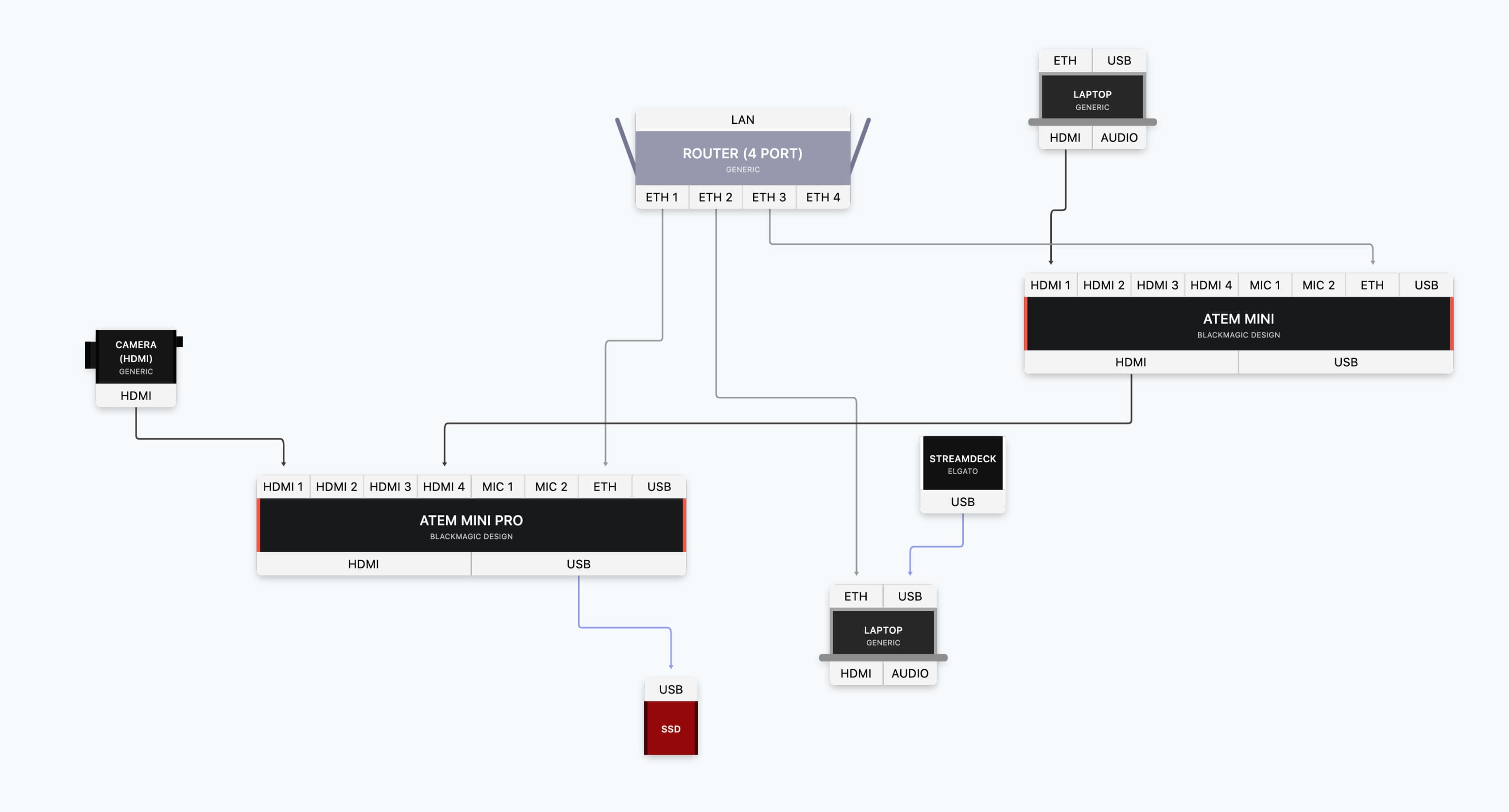
ATEM Mini
The ATEM Mini has one HDMI input coming out of a laptop and this is going alternating fullscreen to squeezed with the help of the DVE.
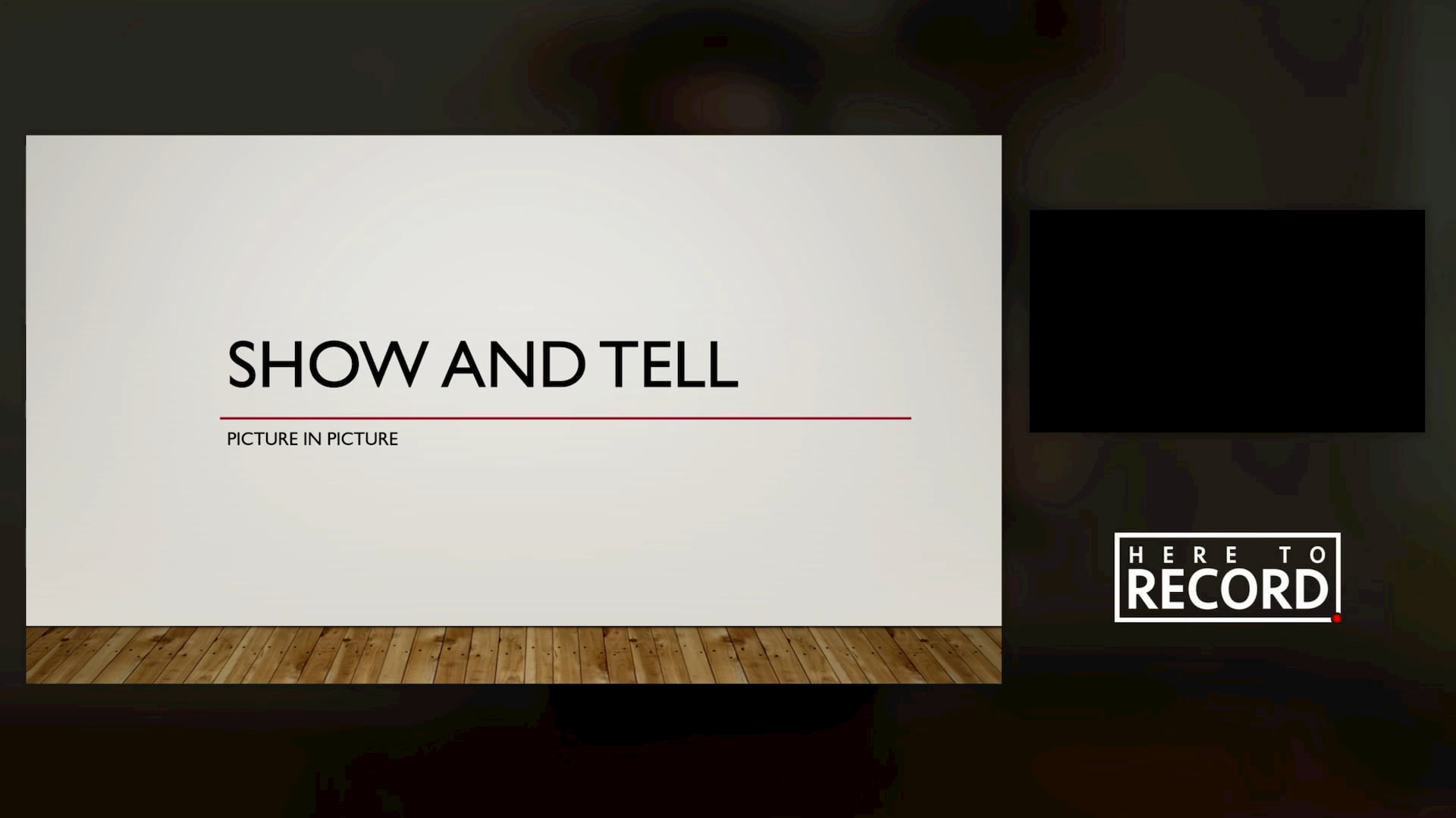
The background image is loaded from the Media Pool and this can be whatever you want it to be.
Then the output of the ATEM Mini goes into the ATEM Mini Pro, as shown in the diagram above.
ATEM Mini Pro
The ATEM Mini Pro has a little more connected to it. The first, on HDMI 1 is my main camera. Next is the output from the ATEM Mini.
It is also producing the whole show and has been named as the ‘main’ switcher for this setup.
The ATEM macros
This whole functionality works via macros on both ATEM switchers, and in order to make things a little easier for you, I have made the ATEM Software Control files available for you to restore into your ATEM switchers to try that out. Grab them here:
Restore these files into your ATEM and give it a go by recalling the macros!
Companion time
As explained in the video, you really don’t want to be jumping back-and-forth between instances on your ATEM Software Control, so let’s make this easier by using Companion.
I have set up buttons in my companion GUI to recall and run all of the desired macros to run the DVE sequences that I have set up.
Get started by downloading my Companion page here.
Buttons
Presenter to full - Brings the presenter fullscreen.
This runs Macro 1 on the ATEM Mini Pro.
Presenter to right - Sends the presenter’s image off to the right.
This runs Macro 3 on the ATEM Mini Pro.
Slides to full - Brings the slides fullscreen.
This runs Macro 1 on the ATEM Mini, and also removes the USK on the ATEM Mini Pro.
Slides to left - Sends the slides off to the left of the screen.
This runs Macro 2 on the ATEM Mini, and also adds the USK back on to the ATEM Mini Pro.
Questions? Let me know!
